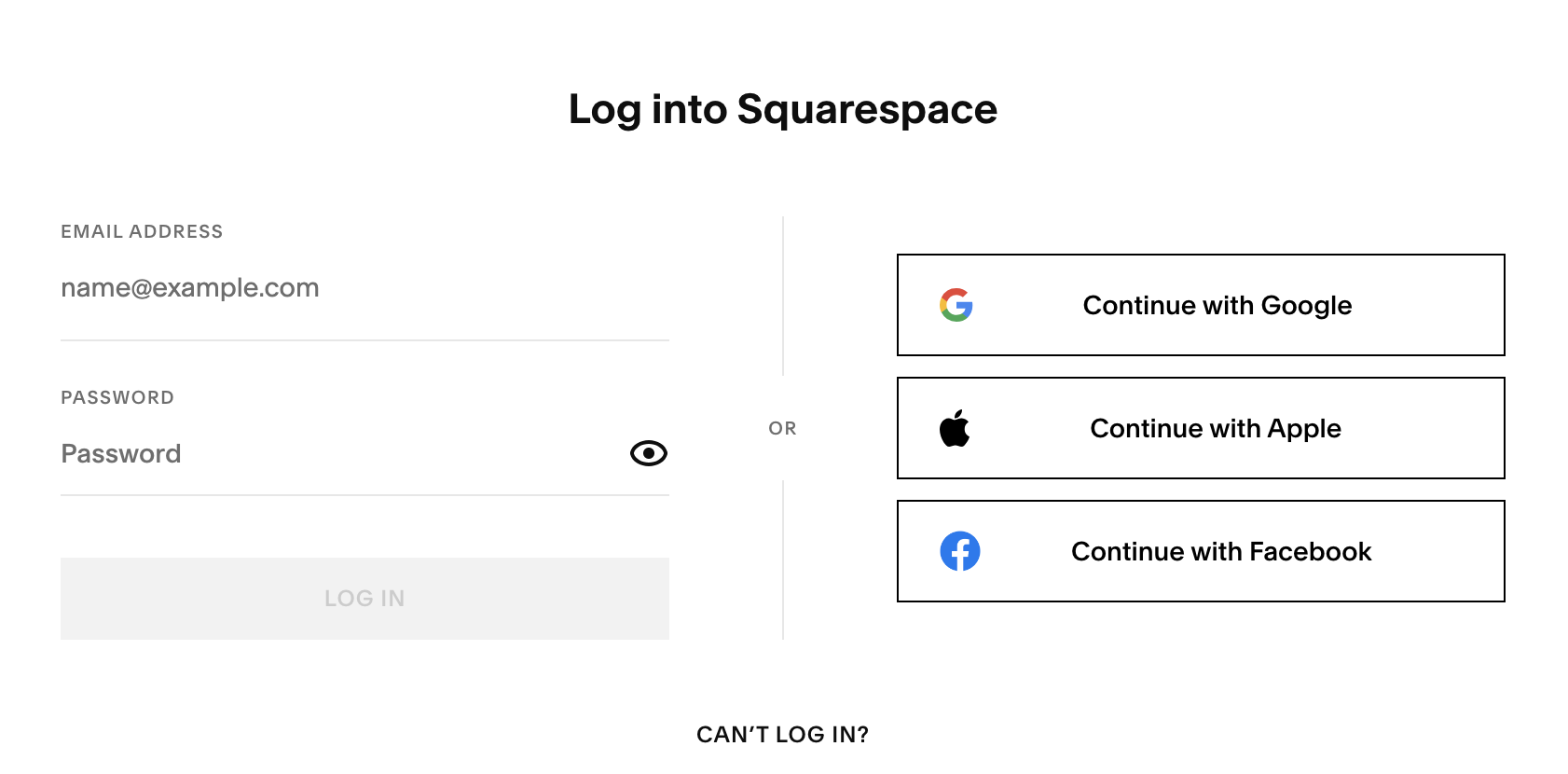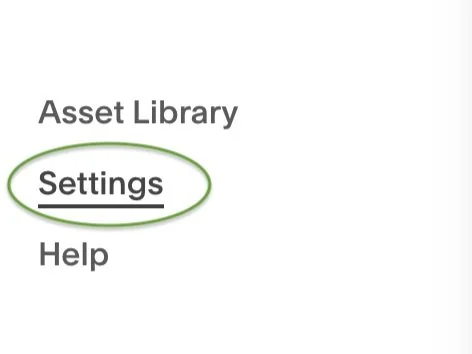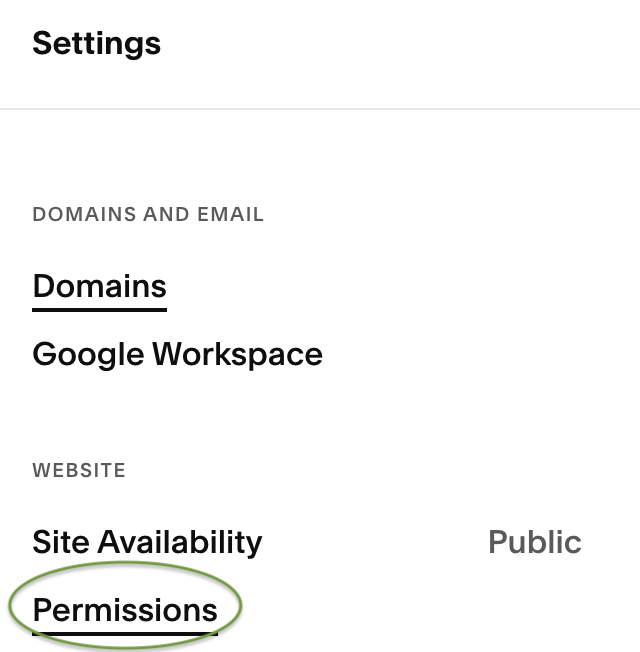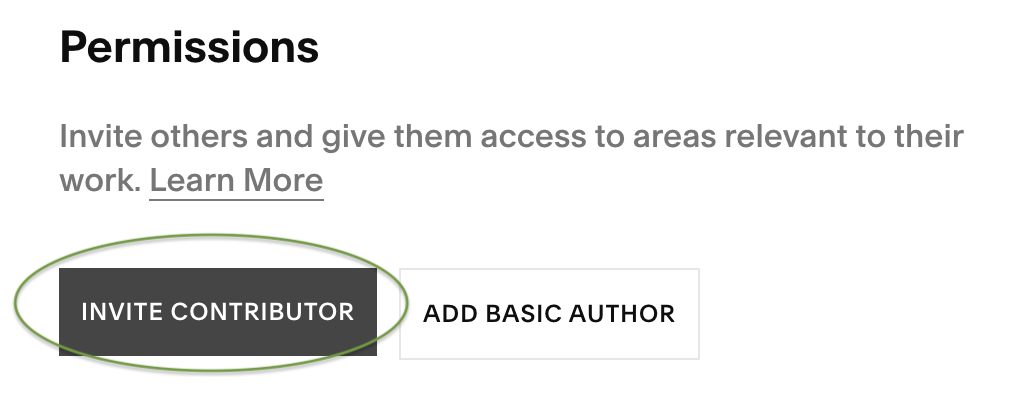How to Add an Admin to Your Squarespace Site
You may have a team of people working on your Squarespace website (or perhaps you’re working with me to update your site). As the owner or admin, you can control who can access what parts of your website.
Let’s go through the steps to add a contributor to your Squarespace site.
Adding an Admin or Additional Contributor to Your Squarespace Site
Log into Squarespace
Here’s the direct link if you need it.
Step Two: Navigate to the bottom of the menu and click “Settings”.
Look down towards the bottom on the left where you see your photo and account email.
Step Three: Navigate to “Permissions” and click.
Step Four: Click on the “Invite Contributor” button.
Unless you’re just adding a name that can be selected as an author on your site, you’ll want to go into the contributor options in the next step. (Basic Authors cannot make any changes to your site.)
Step Five: Select Contributor type and click “Invite”.
Not sure which contributor permissions you need to grant? Squarespace spells out the differences for you.
You can give multiple roles to a contributor, or administrator permission gives access to everything.
Note: if you’re working with me on site updates, please give either Administrator or Website Editor, depending on your update needs.
Tutorial Request
Tired of Googling and scrolling through forums?
Make a tutorial request and sign up for my email list to get alerts when new how-tos are added.